Select_Pace_Rating/Jockey_Method
Select_Pace_Class_Jockey_Method

Supertune Track Profile
SUPERTUNE - Definition - the process of providing a TARGET VALUE to QuickHorse and allowing QuickHorse to find an optimum set of WEIGHTING VALUES for a particular handicapping style to provide a maximum value of the TARGET VALUE.
To SUPERTUNE QuickHorse uses historical race data and the BACKTEST WAGERING features automatically. As it does this, the weighting factors are changed and tested to customize your handicapping method based on whether you want a large ROI, Winning Percentage, Maximum Bankroll or several other outcomes.
By now you should have become familiar with QuickHorse "WEIGHTING FACTORS" and how to tune them manually. If not, then please read about that topic within the "Select_Standard_Method" Menu Bar item before continuing with SUPERTUNE. What you've done is, change the WEIGHTING VALUE for some particular column of a handicapping style, run BACKTEST, then observed the outcome, hoping that some "target value" would improve. The target value might have been your WIN %, or ROI, or even your BANKROLL.
This section of the User's Guide will discuss the setup and use of the SUPERTUNE and Single-Tune features of QuickHorse. If you have not already done so we encourage the user to try the "Super_Handicap_Entire_Card" feature as this feature is less complex than SuperTune and can be faster to learn and to use.
SUPERTUNE will automatically test different values of all the weighting factors of a handicapping method in order to attempt to find the maximum value of the target value. Very simply, this is exactly what you've been trying to do by providing your own weighting factors. The result of SUPERTUNE is a more rapid result of what you've been doing manually.
To follow along you may use any race program you wish.
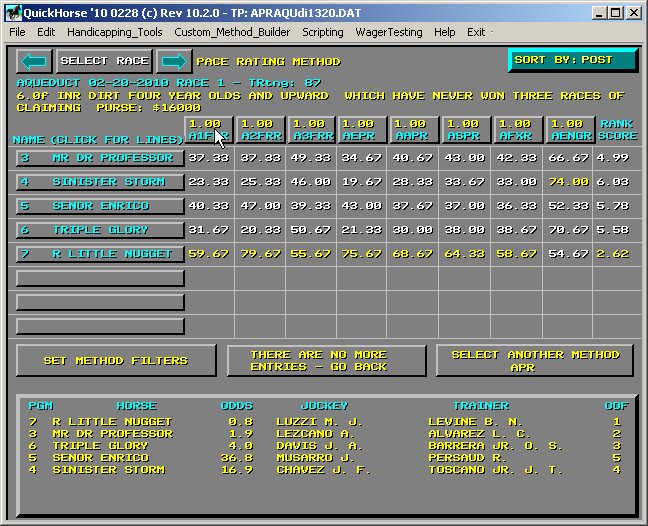
Figure 1 - Pace Rating Method
We begin at our Pace Rating Method display which, by now, should be pretty familiar to you. Next we select any one of the Buttons which contain the Weighting Factors (above each column of data). These buttons also contain the column headings. See the Cursor in Figure 1 above. After selecting this button, Figure 1a will be displayed and shows all the Weighting Factors so that they may be edited. Also, from this display you can continue with the SUPERTUNE Process.
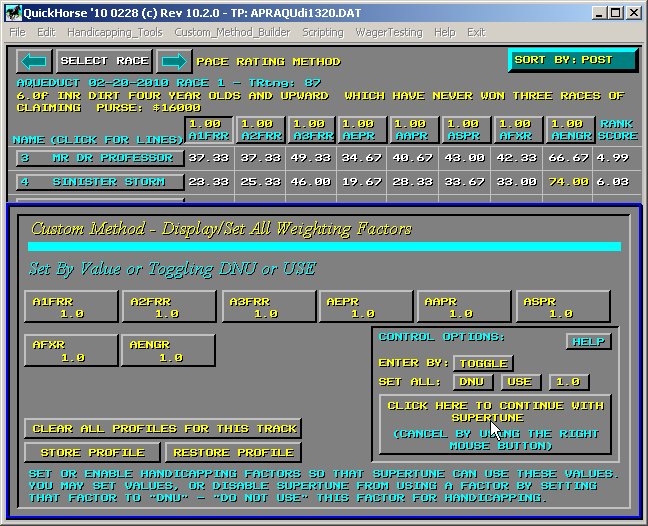
Figure 1a - Display/Set All Weighting Factors
Read the HELP file which is accessible from this popup and it will describe to you how to set the weighing factors. It will also describe how to eliminate some columns from the supertune process so that these columns aren't even considered. This is called setting a Weighting Factor to DNU or "do not use".
The directions in the next two paragraphs are optional because you are just beginning to use QuickHorse.
Move the cursor to the location shown in Figure 2, "CLEAR PROFILES". Selecting this button will initialize ALL your track profiles in the currently selected Track Profile Folder and by your track profile setup values for Surface/Distance/Grade for the track being handicapped to "default" tuning values for the method you are using. Default values are always 1.0 for every weighting factor. Select this button, then respond to the next "verification" pop-up with "I WANT TO" indicating you really do wish to initialize all your track profiles to default values.
Any time you wish to "start over" with the tuning process, you may use this feature. What it does is delete all your Track Profiles for the given track and track profile selections. This forces the default values to come up.
Now, to continue with the supertune process, simply select the large button as indicated by the cursor in Figure 1a.
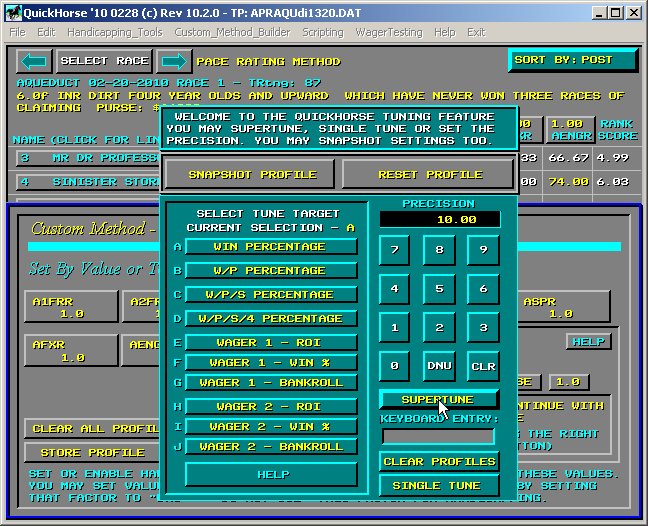
Figure 2 - TUNING Pop-Up
Note the pop-up has 2 parts: the data entry portion on the right, and the TUNE TARGET portion on the left.
Note the buttons, labeled with options A through J. Each option represents an item from the BACKTEST or WAGER BACKTEST feature of QuickHorse. You should be familiar with each of these if you've looked over the BACKTEST and WAGER tutorials. If not, you should go to those tutorials now and return here when you've completed them.
Options A through D refer to the values generated using BACKTEST Method A or Method B. Next, options E through G represent the totals BACKTEST WAGERING produces during the backtest of Wager 1. Likewise, options H through J represent the results for Wager 2. For more information, select the HELP button at the bottom of the TUNE TARGET portion of this pop-up.
For this tutorial exercise, let's try to tune so our ROI for Wager 1 is maximized. Select this button, and the letter E will appear as the "CURRENT SELECTION" at the top of the TUNE TARGET column of this pop-up.
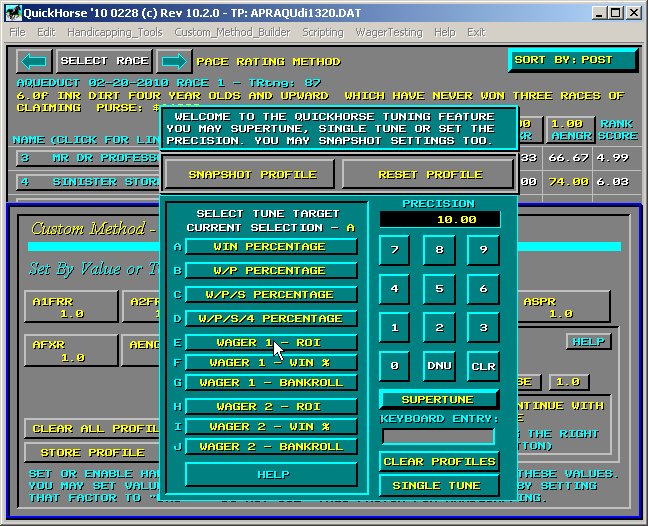
Figure 3 - We tune The Method to MAXIMIZE Wager 1 - ROI
Next, note the "PRECISION" number to the right of this popup about 1/4 of the way down. The value is 10.00. This number represents the number of "passes" QuickHorse will make in the Supertune process with no changes to the MAXIMUM TARGET VALUE found. Every time the MAXIMUM TARGET VALUE is changed, this counter is reset, so to stop Supertuning, QuickHorse must either run out of combinations of the Weighting Factors to test, or detect no changes in the MAXIMUM TARGET VALUE during 10 passes. A "pass" consists of changing the weighting factor combination and calculating the corresponding TARGET VALUE and comparing that value to the MAXIMUM TARGET VALUE already found. If you watch Supertune run, and you notice that the MAXIMUM TARGET VALUE doesn't change after a certain time, then you can change this PRECISION and Supertune will run faster. We feel that 10 is a good number to begin with.
Now, run your cursor over the the "SUPERTUNE" button beneath the Entry Keypad. Select this button, and the BACKTEST display will appear. Note, however, the RED line across the top of the display which begins "READY: SUPERTUNE". This is NOT the Backtest feature. Rather it is the SUPERTUNE feature.
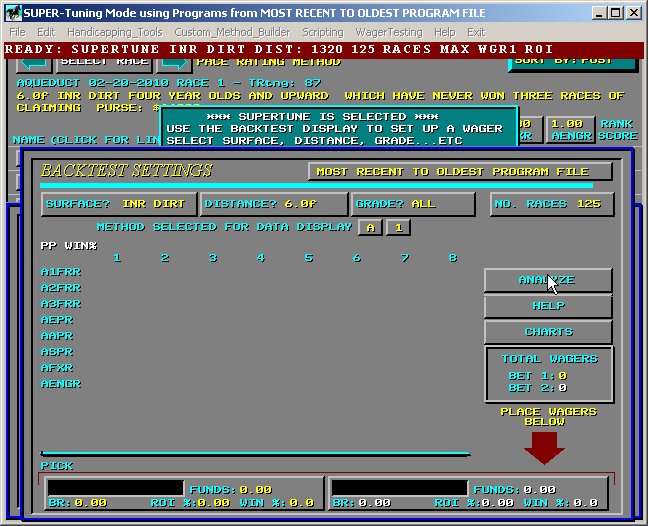
Figure 4 - Supertune was Selected, Backtest Appears
You are almost ready to tune for ROI, however, you must first enter a wager! There are two wager buttons at the bottom of this BackTest display. click on the 1st Wager Button which is the one to the Left Hand Side of the lower bottom of the display. Once you click on this button the wager entry display will pop up. You should read the HELP file to learn how to enter a wager. After entering a Wager (nothing else is necessary nor is anything else used except for BASE WAGER amounts which you should also check and update if necessary), simply click the Right Mouse Button to close this Enter Wager popup and return to the BackTest display.
After wager entry, we are now ready to SUPERTUNE the Pace Rating Handicapping Method based on maximizing the ROI%. Select the ANALYZE button and QuickHorse will perform the SUPERTUNE of this method. What happened?
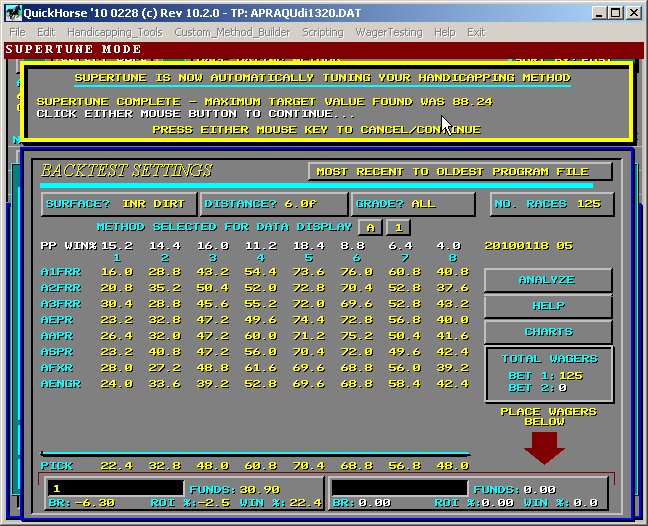
Figure 5a - In the Yellow Supertune Window we have 88% ROI Found
If you used EXACTLY the same data and program as this tutorial did, then you will be presented with the display above. It indicates that the best value for %ROI was obtained with the factors set as shown in Figure 5b below. Simply click the Right Mouse Button to return to the handicapping style display shown below. Will SUPERTUNE save you time in your handicapping with QuickHorse?
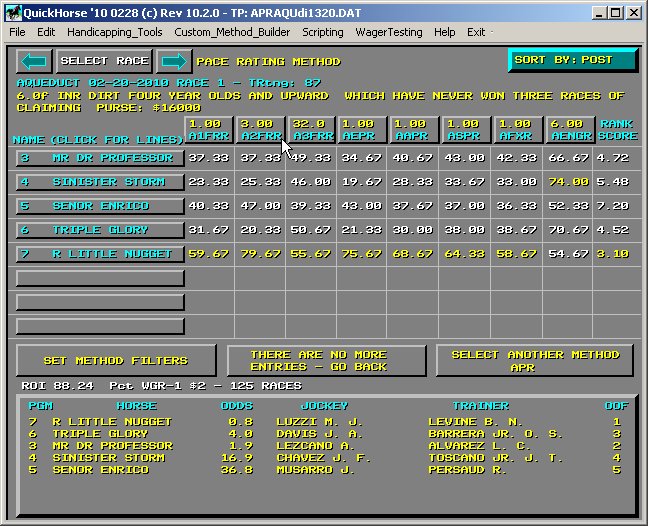
Figure 5b - QuickHorse Automatically Selects these Weighting Factors
Notice the results of our Supertune are shown just above the Predicted Order of Finish button at the bottom of the handicapping display - "ROI 88.24 Pct WGR-1 $2 - 125 Races".
Now let's check our results by selecting the BACKTEST_TRACK_PROFILE feature from the Handicapping_Tools Menu Bar. This time we can create a list of our wagers. To do so, select the Wager and turn on the Wager Log Display. Finally, select ANALYZE and you will see what the results of our SUPERTUNE are.
From a backtesting point of view, i.e., hindsight is always 20-20, we did exceptionally well as shown below in figures 6 and 7.
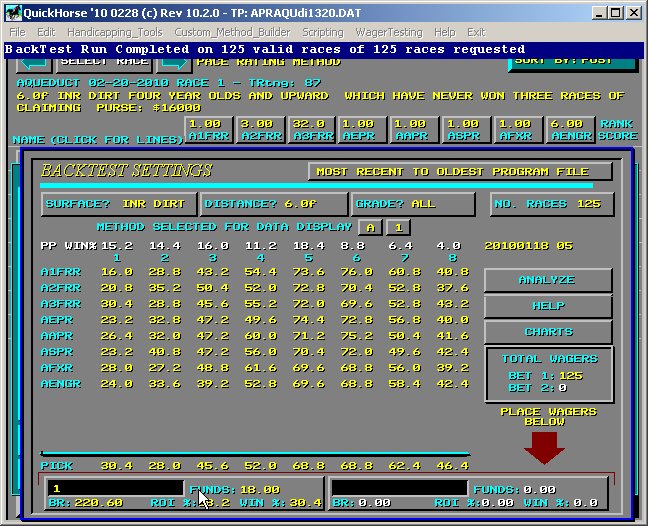
Figure 6 - Note the ROI of 88.2%
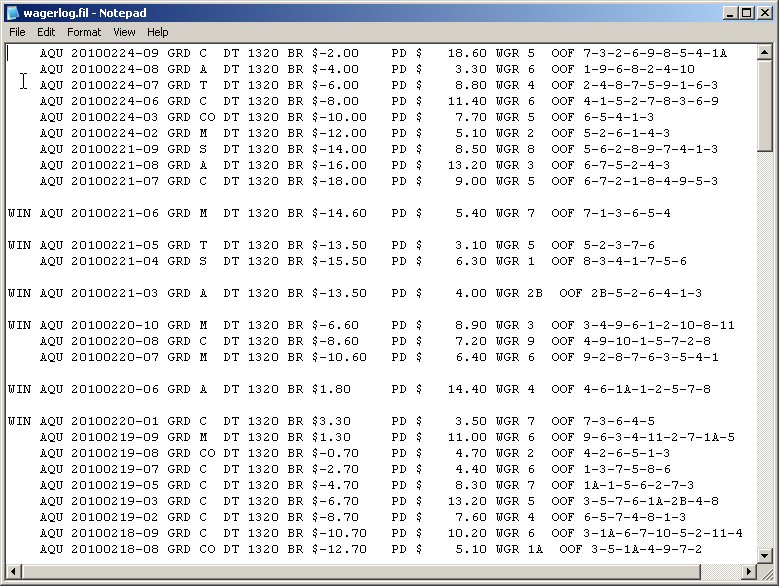
Figure 7 - Here are the wagers we won and lost
Now you've completed a sample SUPERTUNE for the Pace Rating Method using ROI, you might now select different targets like WIN% or Bankroll. Also, instead of SUPERTUNE, try selecting SINGLE-TUNE. This feature simply attempts to improve a single weighting factor, the LAST ONE you selected on the Display/Set Weighting factors display - see Figure 1a, while SUPERTUNE does all of them at once.
NOTE - QuickHorse can not guarantee that it has selected the optimum settings. The reason? It can not test all the Trillions and in some other cases Quadrillions of combinations possible and do so in a short enough timeframe to be helpful to you. For example, a method with 8 factors to tune would require 100 to the 8th Power number of unique combinations of the eight weighting factors to test all combinations. Even if Super-Handicapping only involved simply counting to that number which is 10,000,000,000,000,000 - 10 Quadrillion - your computer would require a lot of time to do only that.
Consider that if your computer can do 1 Trillion calculations per second (which is impossible today), it would take 10,000 Seconds to count to 10 Quadrillion. That's 2.78 hours if doing so only took 1 instruction. Testing each one of these combinations would require 100's of instructions, which would bring us to the time of almost 278-2780 (100-1000 instructions) hours just to Super-Handicap one race.
Given all these large numbers, what we've come up with are enhanced algorithms which provide the best guess of which combinations work and we do so in minimal time. So that, with a relatively new computer system available today, you can Super-Handicap an entire race card in 15-30 minutes.
Each GRADE can be individually tuned just as was the case for manual tuning. As you can see, using QuickHorse requires you to feed it data and may require you to keep a "tuned method" fresh. By this we mean that conditions may change and you may notice that your method loses some of its statistical returns when you backtest a week or a month from now. The less data you use (history programs/charts), the more often your system will need tuning. In theory, if you took a complete season of data and tuned it, you would be able to count on the results you obtained for the next season, as long as no major changes occurred in that track. This is what statistics is all about.