Select_Pace_Rating/Jockey_Method
Select_Pace_Class_Jockey_Method

Super-Handicap
Super-Handicap - Definition - Selected by using the Handicapping_Tools Menu Bar item, this feature allows you to automatically Supertune every race on the race program you've selected. For example, if you selected today's race card at Aqueduct, then clicked on HANDICAPPING_TOODS, then SUPER_HANDICAP_ENTIRE_CARD, you can Supertune each race with just a single command.
SUPERTUNE - Definition - the process of providing a TARGET VALUE to QuickHorse and allowing QuickHorse to find an optimum set of WEIGHTING VALUES for a particular handicapping style to provide a maximum value of the TARGET VALUE.
If you've not already done so, we suggest you look over the Track Profiles feature on the FILE Menu Bar. Also, you should select a handicapping method you wish to "tune" to your specific track and the distances and race surfaces at that track. Pay particular attention to the "Method Filter" settings for each race distance and try setting those filters based on what you feel is important.
It is recommend that you go to the FILE menu bar item, and select "Set Track Profile/Folders" for Surface and Distance both ON. With these settings enabled, QuickHorse will automatically allow you to create filters and weighting factors based on different race courses at your track and the distances run on those race courses. By this we mean Turf or Dirt or Inner Dirt. In our use of QuickHorse we've not found that setting the GRADE Track Profile to ON helps that much. The important issue is the distance run, and on what type of surface and at which track.
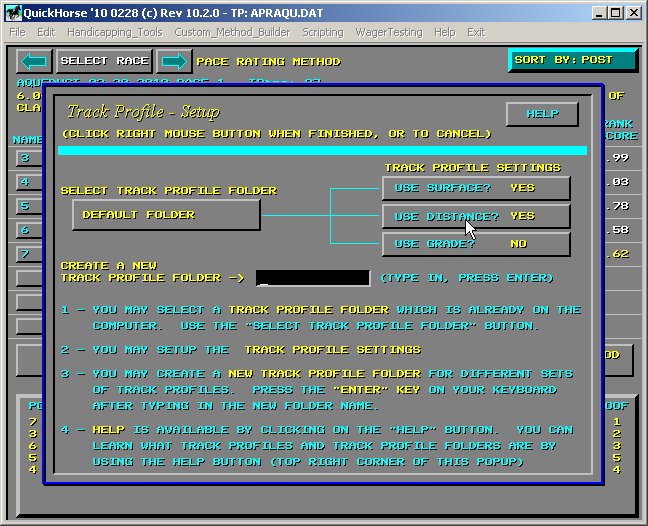
Figure 1 - Use FILE then SET TRACK PROFILE/FOLDERS
Before using this feature, make sure you understand what Track Profiles are and also that you've created several of them by looking over races and setting method filters for at least one handicapping method for all of today's races at your track.
Once you've done this, on a daily basis you can do exactly what we do when we produce our tipsheets - Super-Handicap an Entire Race Card.
What is Super-Handicap? Well, its a term we made up which indicates that you're doing more than a Supertune of just one Track Profile. What you are doing is actually Supertuning all the track profiles which are relevant to today's race card at your track. And this all takes place automatically after setting up one simple entry display. The inputs to Super-Handicap are a few setup parameters which apply to every race, and the filters in the Track Profiles which are based on surfaces/distances/grades are desired. The results of a Super-Handicap process are changes to the Weighting Factors within the Track Profiles. By "tuning" these Weighting Factors we increase what it is we're Super-Handicapping for. That may be Win % of a particular wager, or the ROI or Bankroll from a particular wager.
As previously mentioned, please take the time now to become familiar with what a Track Profile is, and how it affects your handicapping method. Once you have made sure that a track profile has been setup the way you want it to be, you are ready to Super-Handicap.
STOP! If any of what was just written doesn't make sense to you. DO NOT go forward. Read about Track Profiles and read about the Weighting Factors of your method.
Now that the concepts of Track Profiles are clear to you, and you've selected a race card to Super-Handicap, select race by race and make sure all your Method Filters look ok for the various distances and surfaces which are being run today.
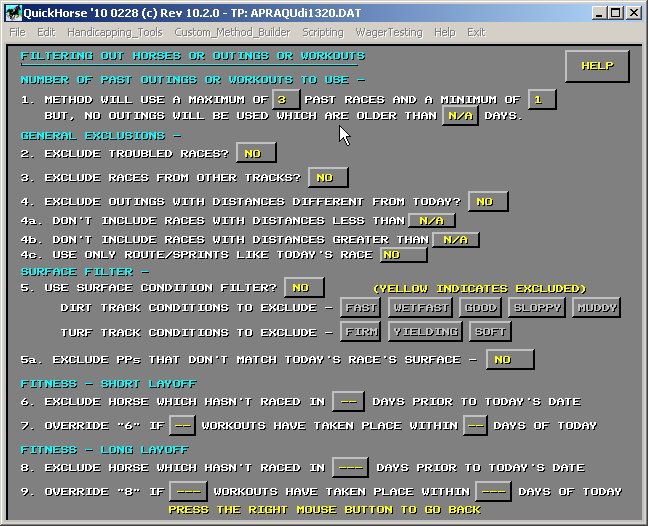
Figure 2 - Setting Method Filters for each Race
QuickHorse automatically saves/recalls track profiles as you change track and race so don't look for a SAVE button. Just keep moving from race to race, and make any changes you wish based on the Race Distance or Surface changes. If you turned on the GRADE setting on Track Profiles then you may want to change filters based on that as well.
Now you're ready to Super-Handicap an Entire Race Card. In fact you've done all the hard work. All you have to do now is setup just a few more items, then let QuickHorse perform millions of calculations for you while you go relax.
Select the Super_Handicap_Entire_Card feature from the Handicapping_Tools Menu Bar.
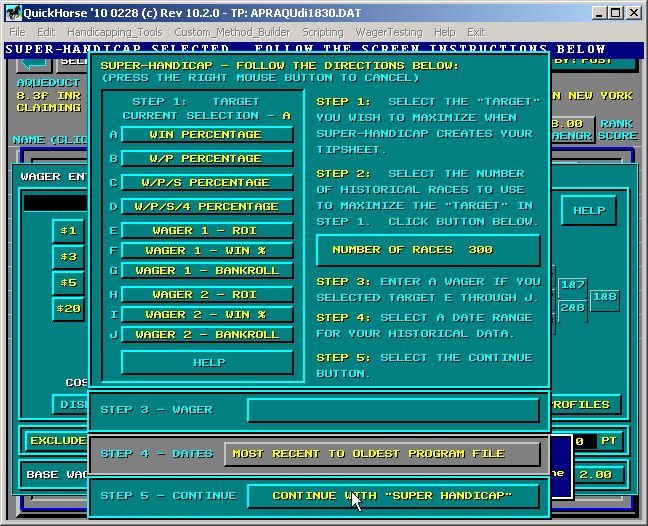
Figure 3 - Setting up the Super-Handicap Display
There are 5 interactive steps shown on this pop-up. You must understand what each step does and how these 5 steps work together to define what the inputs are to the Super-Handicapping Feature.
First, you must select the object of or Target or your Super-Handicapping. Do you want to produce a high Return on Investment (ROI)? This selection might cause the Super-Handicapping process to maximize long shot selections. This would also be the sort of result offered by selecting Bankroll. We recommend selecting "F", Win %. If you can win a high percentage of races, then you can also skip races where you do not like the odds. Also, since the data we access to provide the payoffs may or may not be perfect, occasionally a bad payoff amount might artificially increase a resulting ROI. Chart writers are NOT PERFECT. If you do tune based on ROI or bankroll, we suggest BackTesting the results again while using the WAGER LOG to quickly look over the winning wagers to verify that no payout looks faulty - higher than one would expect. For this tutorial and for this feature we do recommend you select F - "Wager 1 - Win %".
Step 2 is to select the number of Back Races you wish to test to derive your resulting Handicapping System. You will see that the indicated number is 300 to begin with. We recommend a setting of at least 125 but no more than 300. Our reasoning is that tracks change over time and that using a huge number of races merely averages out the affects of the track condition so that very little can be found to enhance a particular method.
Step 3 is to enter your wager you want to be tested. When you click on this option, the following Wager Entry Display will popup.
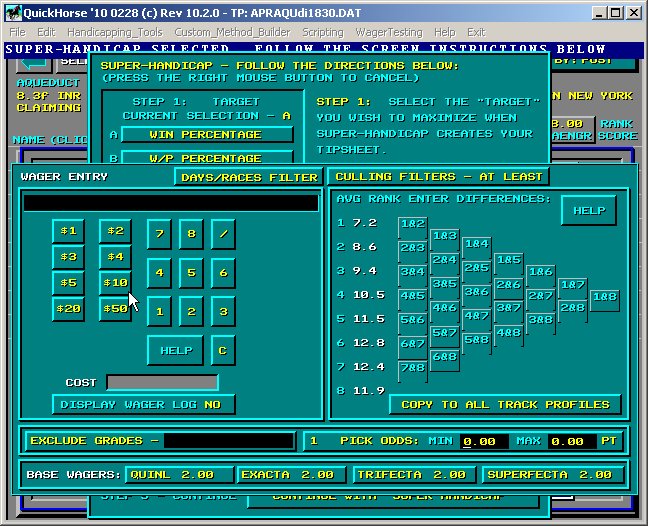
Figure 4 - Enter Your Wager
This display shows a lot of entry fields, however, for Super-Handicap, you must limit your inputs to the area where you see the cursor. There is a HELP button on this display and you should click on it to learn how to enter a wager. If you are interested only in Win % it is not even necessary to use the $ buttons, while if you're interested in maximizing your ROI or Bankroll, these are absolutely necessary.
Take a moment to read the HELP on this Wager Entry area. Also, if you have selected ROI or Bankroll, it is important to set up the Base Wager amounts for the type of wager you are interested in. A Base Wager is the wager amount on which the Payoffs in the Charts are based. Typically for example, a track may charge you $3 per wager for a Trifecta and when the results chart is published the payout shown is based on a $3 Ticket. If this is true for your track, then set the Trifecta Base Wager to $3.00. This value must be set up for each track, so while on this display its a good time to look up your track's Base Wager Amounts and enter them here.
We'll assume you've read and understood the HELP FILE for Wager Entry and that you've entered a Wager to be Super-Handicapped. After entering your wager, you've clicked the Right Mouse Button to exit the Wager Entry display and returned to the popup shown in Figure 3.
Now, for Step 4, we don't recommend you make any change here when using Super-Handicap. So, simply leave this field as it is.
Finally, Step 5, is just there so that you can START the Super-Handicapping feature. At this point simply review your selections. And then click on this option and let QuickHorse Super-Handicap today's or tomorrow's race program.
For each race, and based on that race's surface/distance/grade, your handicapping method will be "tuned" by systematically testing combinations of Weighting Factors for the columns of the method selection. This can take a while, perhaps 15 minutes to 1/2 hour depending on your computer's resources. What results is a notepad file showing the entire race day's selections based on what has happened in the recent past at this track using the handicapping method you've selected.
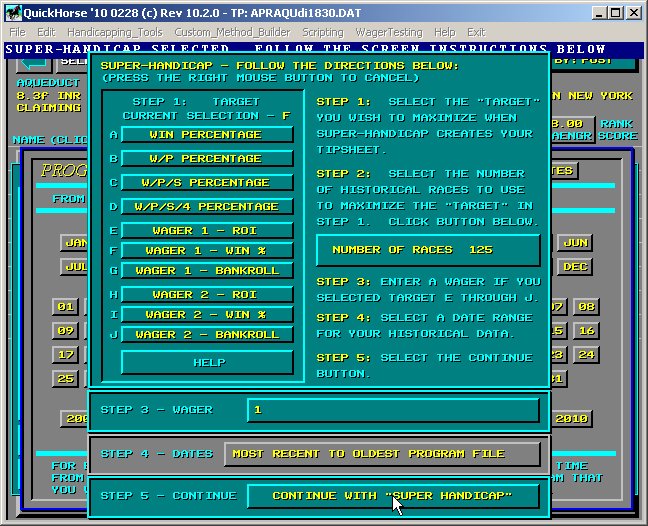
Figure 5 - Super-Handicap the Win% of a Win Wager using the Past 125 Races
The output for this race date with these settings is shown below.
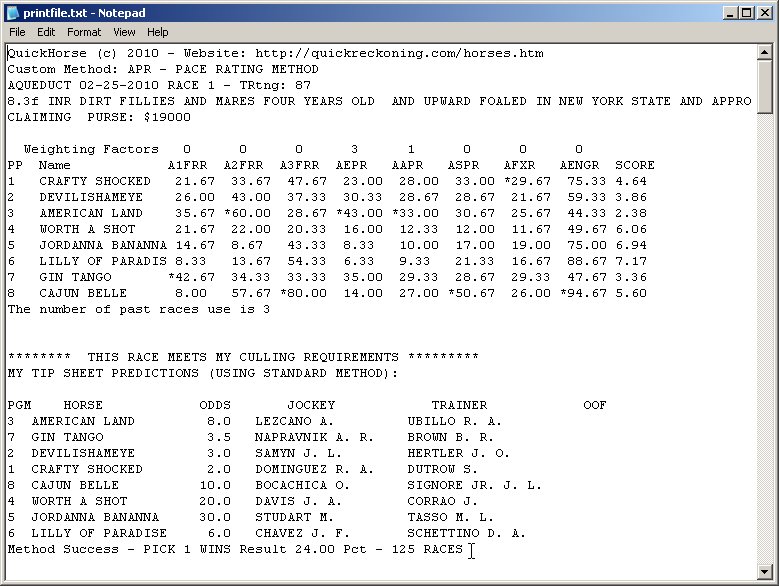
Figure 6 - Super-Handicap Results Tipsheet
A notepad file appears as demonstrated above. The first race's selections are shown. By paging down within the notepad file you can look over the other races on today's card. Now, look at the the last line shown on this display labeled "Method Success". This shows the result of your wager and target for which you've Super-Handicapped.
This same Method Success will also be shown on your Handicapping Method display just above the Predicted Order of Finish box at the bottom of the display.
In the example shown above, you might reconsider a WIN wager at Aqueduct given the you'll only be winning 1 out of 4 races. Sometimes knowing this is just a good as knowing that you have a 40% chance of winning. So, Super-Handicapping can be used to exclude race wagers that you might otherwise make.
NOTE - QuickHorse can not guarantee that it has selected the optimum settings. The reason? It can not test all the Trillions and in some other cases Quadrillions of combinations possible and do so in a short enough timeframe to be helpful to you. For example, a method with 8 factors to tune would require 100 to the 8th Power number of unique combinations of the eight weighting factors to test all combinations. Even if Super-Handicapping only involved simply counting to that number which is 10,000,000,000,000,000 - 10 Quadrillion - your computer would require a lot of time to do only that.
Consider that if your computer can do 1 Trillion calculations per second (which is impossible today), it would take 10,000 Seconds to count to 10 Quadrillion. That's 2.78 hours if doing so only took 1 instruction. Testing each one of these combinations would require 100's of instructions, which would bring us to the time of almost 278-2780 (100-1000 instructions) hours just to Super-Handicap one race.
Given all these large numbers, what we've come up with are enhanced algorithms which provide the best guess of which combinations work and we do so in minimal time. So that, with a relatively new computer system available today, you can Super-Handicap an entire race card in 15-30 minutes.