Select_Pace_Rating/Jockey_Method
Select_Pace_Class_Jockey_Method

Visit Our Sponsor
Visiting our Monthly Sponsor's Web Site helps keep our Subscription Costs Low!
Starting the Live Tote Board
THIS FEATURE IS NO LONGER AVAILABLE IN QUICKHORSE.
QuickHorse's Live Tote Board is probably the most powerful feature of QuickHorse. Our Tote Board allows you to see a Live Tote in a brand new way.
Since other Live Tote Boards list odds in post position order, your QuickHorse selections must be tracked down from that list. With QuickHorse's Live Tote Board, rather than looking throughout the board for your selections, the data on the live tote is listed based on the order of finish predicted by your handicapping method. Additionally, it can alert you to spot plays based on high and low limits you set for the odds shown and your method's predicted order of finish. As you get closer to post time for a particular race, you'll notice odds values changing colors and flashing giving you instant feedback on a possible spot play. The result is a faster look at your selections so that you can more quickly determine whether a wager is worth its risk. And, just as quickly, to allow you to skip a race and begin looking at other plays.
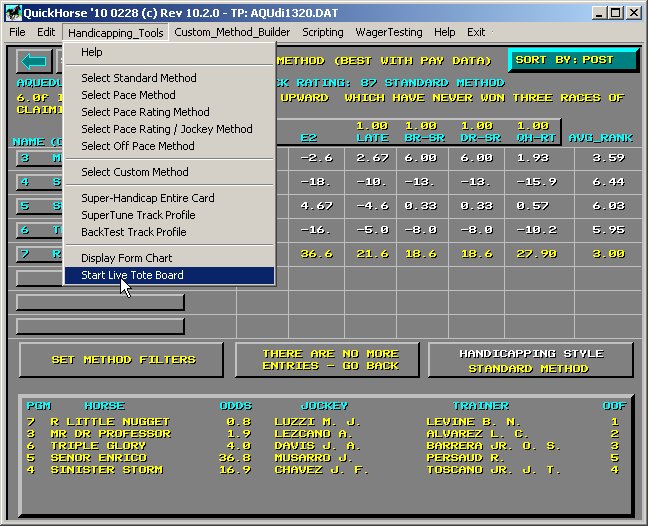
Figure 1 - Selecting Start Live Tote Board
The process of accessing the Live Tote Board is simple enough. Simply select it from the drop down menu - Handicapping_Tools.
Selecting this feature forms a request to our Tote Board Server and connects your QuickHorse window to our server's tote board data. Once QuickHorse requests our server, it will wait up to 30 seconds for our server to start providing tote board data. If our tote board fails to respond, this means that either no tracks are currently available, or that our tote board is down for maintenance. If you know your track is currently running, send us an email - See our Contact Info Here - to let us know that our server might be malfunctioning.
Once our tote board server begins providing raw tote board data to QuickHorse, you will notice that today's race programs from within your racing database are accessed and handicapped by QuickHorse so that all selections are known for the particular handicapping method currently selected.
This is necessary because QuickHorse must format the raw tote board data in the order of the selections made by that handicapping method. This can take a few seconds and you will notice quick flashes of information on the display as QuickHorse handicaps these races. Periodically, while you use the Live Tote Board feature, QuickHorse will re-handicap race programs, so do not be alarmed if suddenly you see handicapping screens flash by. The Live Tote Board will re-appear shortly.
The races which QuickHorse handicaps only correspond to those races actually taking place right now at the specific race parks for which QuickHorse has tote information. Of course if there are no events going on, QuickHorse will simply tell you that as well rather than start up the Live Tote Board.
While using the Live Tote Board feature, scratches are also received by QuickHorse and QuickHorse uses that scratch information in real-time to automatically remove the scratched horses from contention. If you notice a sudden scratch, and QuickHorse hasn't updated its method to place that scratched horse last, simply click the REFRESH Button. Those scratched horses may still show up on the list, but they will be placed last and in a gray color so they are not distinctive - See Figure 2.
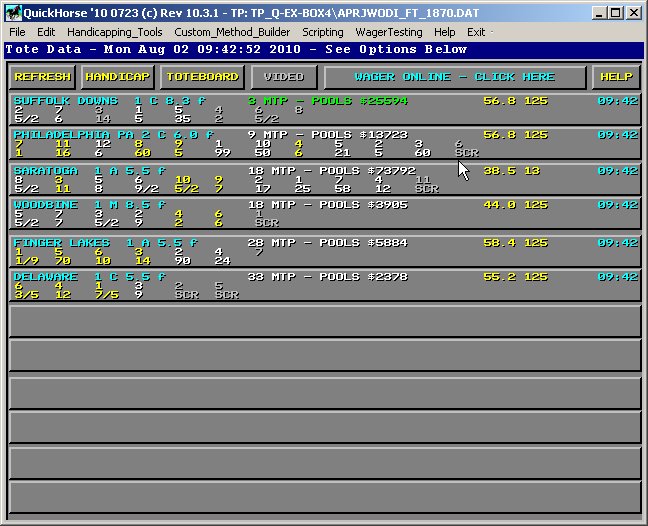
Figure 2 - Current List of Tracks LIVE!
After handicapping all the races necessary QuickHorse will produce a list of up to 12 Tracks in an order based on Minutes to Next Post Time as shown in Figure 2. Notice Suffolk Downs is 3 minutes to post. This message is in GREEN to indicate it is getting near to post time. Philadelphia Park is listed next in MTP order at 9 minutes to post (in white to indicate there is plenty of time to consider a wager). Other currently live tracks which we cover via the live tote board are also listed.
Suffolk Downs is at 3 MTP (minutes to post) for Race 1, a Claiming Race at 1 mile 70 yards (8.3f). And, there are 33 minutes to post at Delaware Park Race 1 a 5 1/2 furlong claiming race (the last entry).
Also shown are the Total Pools including Win/Place/Show and Exacta/Quinielas. The top tracks will have most of the wagering with them, and this can indicate to you that your wagers will basically have little effect on those pools. Smaller tracks will have less money wagered, and your wagers, therefore, can affect those pools to a greater degree.
Now notice the fields which are beneath the "CLICK HERE" wording at the top of the listing. The numbers in this field are created when you do a backtest or supertune of a handicapping method with a specific Track Profile. The information indicates that based on the type of race and wager selected, in this case a box 4 exacta/perfecta, QuickHorse was successful in this method X percent of the time, over the last Y number of races. For example, at Suffolk downs, the last time QuickHorse was backtested for the past 125 races, it was successful at picking the box exacta using QuickHorse's top 4 horses 56.8% of the time for 1 mile 70 yard claiming races. You might also see a third number after the number of races. That number is the RETURN ON INVESTMENT or ROI over that same period.
Since this information is important in spot playing the races as an online handicapper, it is important that you backtest or supertune QuickHorse prior to actually considering live wagers so that you know what the past rates of success have been and also the ROI. If you find a high success rate, and an attractive ROI, then you just might want to play the race if your wager is not bet down too low.
Finally, notice that the data consists of 2 lines. The bottom line looks like the current ODDS. But the top line seems like random numbers rather than what one might expect - a list or horses in Post Position Order.
In fact this line is in order! It's in the order of the selections made by QuickHorse for this race using the method selected! You might also notice the colors of some odds/selections are in YELLOW and some are in WHITE. The YELLOW indicator means that the odds shown exceed ALERT LIMIT TESTS that you can set up using QuickHorse. These limits are set up using the "\jaihorse\alerts.inp" file.
You may edit this file by pressing the F9 button while looking at the Live Tote Board. The only things you should change in this file are the limit odds. There are 2 sets of limits to set, high limits and low limits for the odds. Typically, these alert limits should used to create what is called a "confidence indicator". Since we always keep in mind that a computer is handicapping this race, that it could still miss something very obvious that even an untrained eye might easily see. Thus, if your top pick, for example, appears to be going off at 30-1, you might want that value to flash HIGH so that you notice it, and you can look quickly at the horse's record to see just why the public hates your first selection. Obviously, long shots do win, and sometimes the public is wrong, but how often? Well, that's simply something to consider as you decide whether or not to play a race. If you've already decided that if you top selection goes off at more than 10-1 you'll skip the race, then its on to the next race.
After making these changes in the alerts.inp file to set up your own high/low alerts, use Notepad to store them, then close Notepad. Then select the REFRESH button to apply the new limits set. The purpose of the REFRESH button is that it reset all the alert limits to those currently in the alerts.inp file, then to re-handicap each race shown on the Live Tote Board. Another reason to use the REFRESH would be after you change the handicapping method selection.
Selecting the Live Tote Board Display at a particular track -
Once you've decided to look more closely at a particular race, you can "drill down" to the race specifics and see money pools and Exacta Odds. Simply click on an entry in the display of Figure 2. For the purposes of this tutorial we'll select Philadelphia Park by clicking on it, then move the mouse to the Top of the display over the button which says "TOTEBOARD". Why are two clicks necessary? Because you can do different things with Philadelphia Park including selecting "VIDEO" to see Race Video and returning to the HANDICAPPING DISPLAY to review your handicapping settings. So, first click on the track, then click on the action desired.
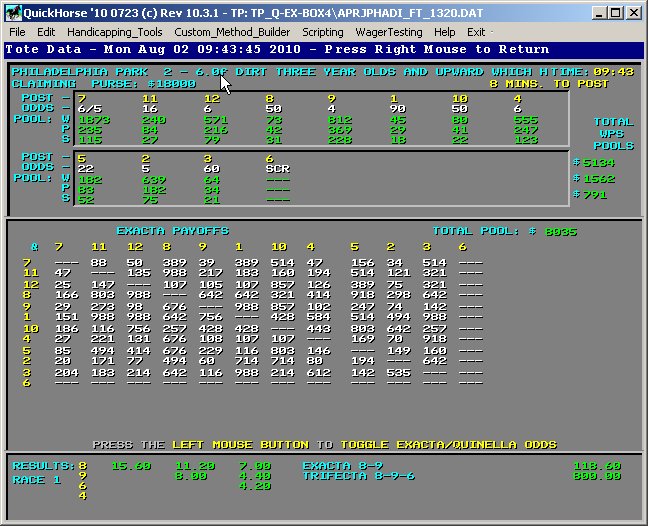
Figure 3 - Reading the Live Tote Board
Because there are so many combinations for Trifecta or Superfecta wagers these can not be shown. Nor are any other exotic wagers such as "Pick 6" or the like. The Exacta Payoffs along with the Exacta Pool can be shown. Also the Pool Values for each horse's Win/Place/Show are shown. The data will update about once every 20 seconds or so. Notice the order of the EXACTA PAYOFFS. If you play an exacta box wager with the first 4 selections boxed then those same selections form a rectangle of payoffs which you can quickly run over. Those payoffs are for a $2 ticket (in most cases) and are ordered by the first place Horse's Program Number along the top of the list then down to the corresponding payoff of the horse to the LEFT of the list - which is picked to finish 2nd.
For example, the payoff of Horse 12 first, and horse 8 second would be $988 with 8 minutes to post time. The key issue here is that given the wager which is a box top 4 horses, every payout is a profit at the given time if we assume a $24 wager ($2 box 4). The lowest payout would be for the combination 7-9 which currently shows up as $29. Obviously as we draw nearer to post time, these number will change. Therefore it is advisable that you wait until about 2-3 minutes until post time to place your wager. The author personally has waited for the horses to begin loading before placing a wager. Keep in mind, however, that any live tote board or even live video over the internet is delayed several seconds.
If there is a Quiniela Wager for this race it is viewable by pressing the LEFT MOUSE BUTTON. Clicking the Right Mouse Button will return you to the Tote Board List of Tracks. Press the Right Mouse Button.
To join Bet America's online wagering site click on the "WAGER ONLINE - CLICK HERE" button of Figure 5. Bet America offers free replays and live videos for most tracks, provides rebates, and even allows you to get "bounties" when you sign up friends. It is entirely free to join, and since joining Bet America and making just a single wager can allow you to discount our software's subscription price, it is a win for you and us!.
We know that many users will already have an account with an online wagering site and that site will provide a live tote board. However you will find that our Live Tote Board allows you to comprehend more information faster because of the way the data is presented.
A Couple More Notes on The Live Tote Board
You can always review your method's handicapping of a race, or look at some past performance outings for some of the horses while using the Live Tote Board. To do so, simply select the track from the tracks listed on the live tote display, then select the HANDICAP BUTTON. Your method will be displayed, and you can use it to handicap as usual. To return to the Live Tote Board display simple CLICK THE RIGHT MOUSE BUTTON while on the handicapping display.
To exit the Live Tote Board feature entirely you must actually EXIT QUICKHORSE. Select the X in the top right corner of the display.
You may however use all the features of QuickHorse merely by selecting a track from the live tote board list, then selecting the HANDICAP button. Once you are viewing a race within the handicapping display, you may select from the Menu Bar. If you change handicapping method, you can return to the Live Tote Board by clicking the Right Mouse Button, then select the REFRESH button on the Live Tote Board in order to RE-Handicap the tracks with your newly chosen method.
