
Export QuickHorse Data to Comma Delimited Format Files
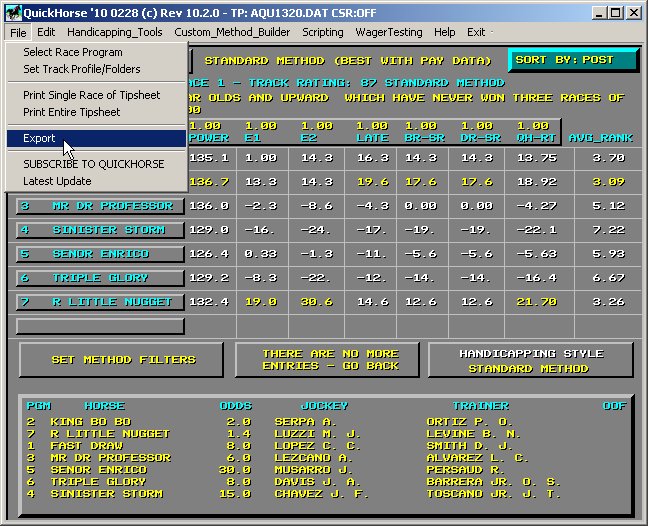
Figure 1 - The Export Drop Down Menu Selection
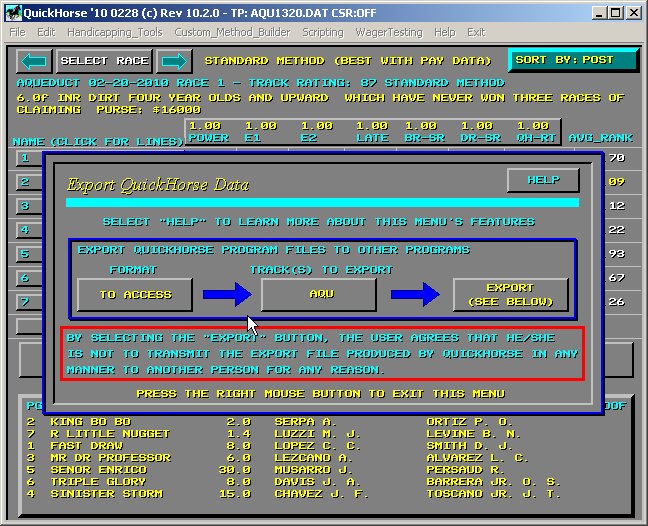
Figure 2 - The Export Dialog
Currently there is only one FORMAT, so the choice is to either select the TRACK(S) TO EXPORT as either one track (currently being handicapped) or ALL tracks. Once you've selected the option then click on the EXPORT button.
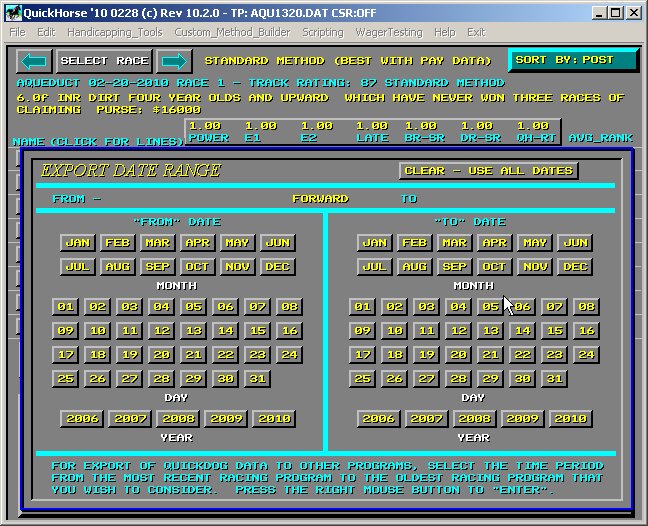
Figure 3 - Selecting the Date Range for the Exported Data
After selecting the EXPORT button, the user can select a date range with the popup shown in Figure 3 above. Simply click on items in the FROM DATE area then from the TO DATE area. Accept what you've entered by clicking on the RIGHT MOUSE BUTTON. If you simply want to use all dates, then you can CLEAR the dates selected by clicking on the CLEAR - USE ALL DATES button.
Your entire database will be scanned and for each outing (Past Performance Line) in the database matching the selected track (or all outings if ALL is selected) a comma delimited line of information will be written to a file - outings.csv in the "jaihorse" folder. The first line of this file will contain the field names. This file is then available for import into Access, or any other program which can accept Comma Delimited Files. After the outings have been exported, a second file, "results.csv" is created in the "jaihorse" folder and contains the Race lines for all races run between the selected dates. Race lines include results information including payoffs. The first line of this file also contains the field names.
You can read more about the free data that QuickHorse uses by going to our Data Library - Click Here.