
Introduction Part 2:
Now that you've downloaded free or pay handicapping data and QuickHorse has converted that information into its database, you are ready to select a track and race program and handicap those races. After QuickHorse converts the downloaded data it will present to you ONLY the list of tracks for which you have downloaded data. Figure 1 below includes a listing that assumes you've download all of the tracks which QuickHorse can handicap. As a new user, however, only the tracks you've selected and downloaded data for will be shown.
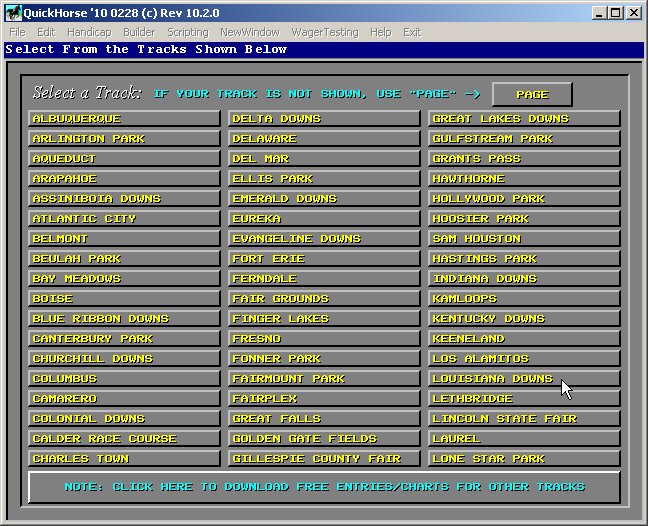
Figure 1 - Select a Track Display
Find the track of interest in the list, or use the PAGE button to access more tracks, if available. Move your cursor so that it is overtop of the track name desired and LEFT CLICK your mouse.
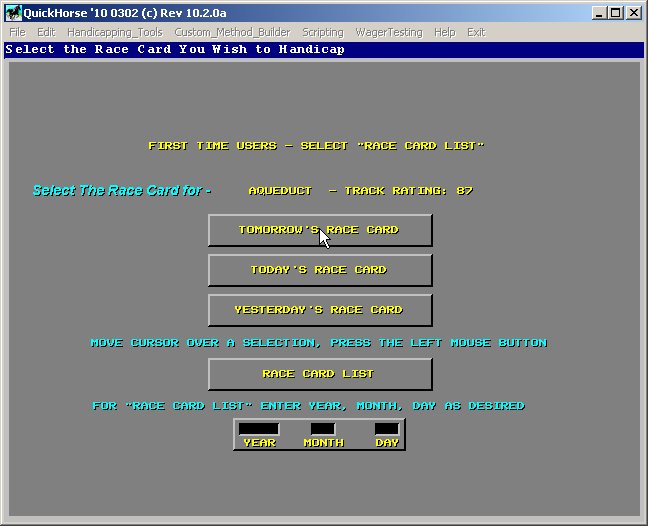
Figure 2 - Selecting a Race Card
Once you've selected a track, Figure 2 will appear. Figure 2 shows you some information about your track - ie, its QuickHorse "TRACK RATING". The higher the number the better the tracks. Track Ratings are computed using Purse Values at a particular track compared to purse values at all tracks.
The first 4 selection buttons are labeled clearly enough. But if you want to see a "RACE CARD LIST", you can use the "YEAR MONTH DAY" button to enter a specific YEAR or YEAR and MONTH or YEAR/MONTH/DAY then select "RACE CARD LIST". For now, do not alter the "YEAR MONTH DAY". When the values in this button are blank this means you want a list of your entire history for the track beginning with the date of today. Simply select "RACE CARD LIST" and Figure 3 will appear.
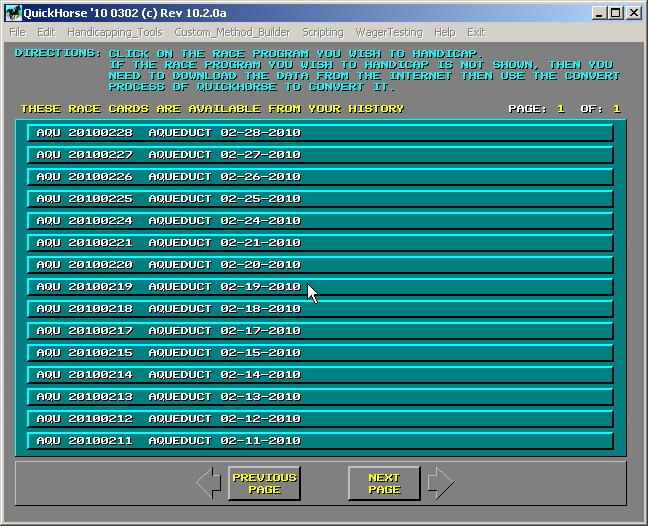
Figure 3 - List of Available Race Cards for the Track Selected
The list shown will include all race programs with results if available for those race programs in QuickHorse's database. To obtain more races, you must repeat the downloading process - click here.
To handicap any race program shown, simply click on that race program, and the handicapping screen will appear.
QuickHorse provides several methods of handicapping. You must explore the various methods and how they work at your track and for the type of data (FREE or PAY) that you choose to use. To learn more about the handicapping methods, click on the "Handicapping Tools" on the menu to the left of this information at the top of this page.