
Running a Script File
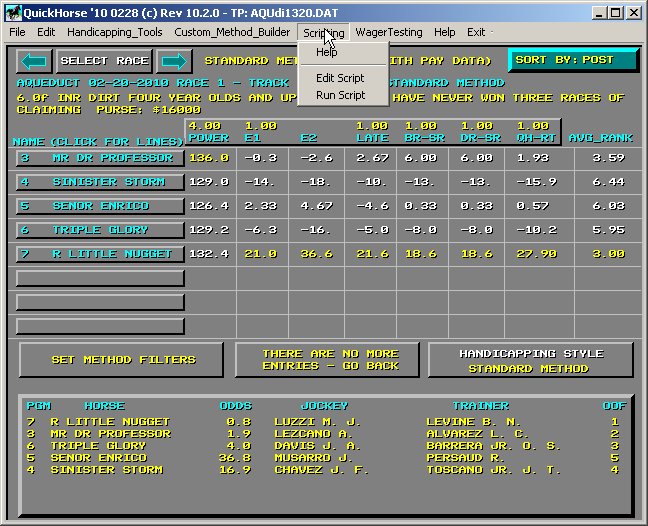
Figure 1 - The Scripting Menu Bar Item Drop Down Menu
WARNING!!! - This is a very advanced feature and can be almost like programming. It is NOT for everyone but we do want users to be aware of this feature and use it at your own risk/reward. We CAN NOT build scripts for you unless you would like to pay us for this service, and we can not correct the ones you create. We can provide examples, and you can use these examples to create your own. You will have to study and work at it.
Most of QuickHorse is "point and click", and, while you might not always know what you are doing, you are always doing something. It's pretty easy to point and click after all. Scripting is more difficult as it requires you to WRITE commands that QuickHorse will then read. It's like creating a recipe, giving step by step directions for making a cake.
Scripting is an ADVANCED feature because most QuickHorse Users are not programmers, and scripting is like programming. We've tried to make it straightforward and have provided examples of some scripts you might find helpful, but if you want to create your own scripts, well, you will be on your own but hopefully the samples will lead you in the right direction. In addition, you can consult other QuickHorse users on the forum.
This tutorial explains how to run a script file. Click on "Run Script" and some sample script files will appear on the selection Menu.
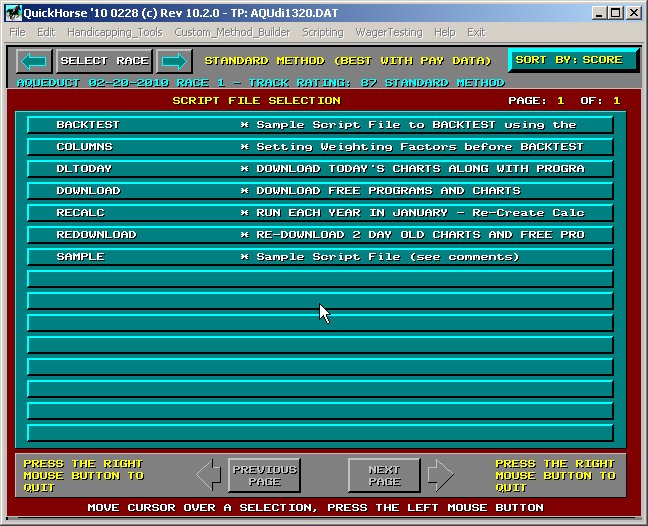
Figure 2 - Sample Script Files
Now, simply select any of the displayed Script Files and QuickHorse will run them. That's all there is to it! Of couse you must write a script or edit an existing script so that it is tailored to what you are doing.