
Convert Shipper Ratings
Determining how a horse is going to run at today's track when that horse is shipping in from another track can be quite difficult. But with some statistics and some math QuickHorse can make an educated guess by transforming race split times, and QuickHorse rating data (based on those times), from the foreign track to today's distance.
As a user of QuickHorse you can enable/disable these transforms with a single button press so its easy to determine how well these conversions work.
QuickHorse provides two methods of translating run times and QuickHorse ratings from the shipped from track to today's track. The idea is to come up with values that might have been run at today's track for that particular outing.
The first method uses par values from today's track and par values from the shipper track to create a "Track Speed Index" (TSI) which is a ratio of par value ratings for each track based on the distance run today and the distance run at the shipper or foreign track.. With TSI the horse's run times (splits and final times) are recomputed by multiplying the TSI value by these split values. Then using those new split values, the ratings are recalculated using today's track's par values.
It might occur to the reader than with TSI ALL HORSES which have run at today's track are used for par value computations. Also that ALL HORSES running at the shipper track are used to create that track's par values. But what about if we refine these two data sets using only horses that have run at BOTH tracks.
Some handicappers might know about "parallel time charts" which attempt through statistics to compare run times between two tracks. Typically the scores are plus or minus values and each unit might correspond to 1/5sec or some other time unit.
QuickHorse does this a little differently and in much the exact same way the TSI ratio is generated EXCEPT that only horses running at both tracks are considered as data is gathered from the database. As is the case with Parallel Time Charts like horses, ie, those that have run at both tracks are used, so it might be argued that QuickHorse's TSI ratio is refined. Our studies have shown that these two ratios, TSI, and what we call "Parallel Track Ratio" or "PTR" can be very different. For example, one might indicate the shipper track times are slower than today's track, but the other might show just the opposite. Therefore the user has yet another tool to look at and see if handicapping is improved by using these values. It may well be that the handicapper decides to use neither conversion.
Whether the user decides to use TSI, PTR, or no conversion at all for Times and Ratings, QuickHorse "Ratings" for a particular horse will tell the handicapper how many horses at the reference track this horse has scored better than for the given metric. Let's consider the 2 furlong Pace Rating. Suppose that rating is a 75 for a 6 furlong race at Aqueduct. A 75 rating means that this horse's 2 furlong pace was better than 75 percent of the other horses running at Aqueduct for that particular race distance.
To enable this feature, click on it from the EDIT Menu Bar item.
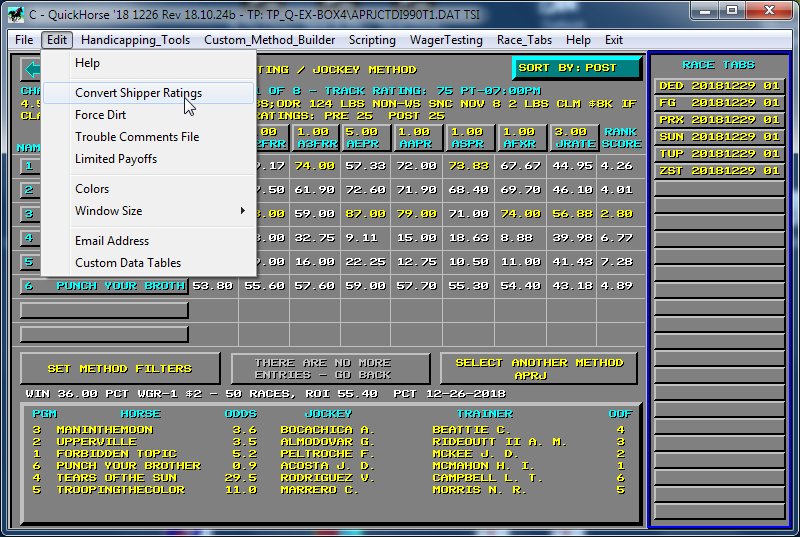
In the dialog box which pops up, simply click on the "TSI", "PTR", or "DISABLE" selection.
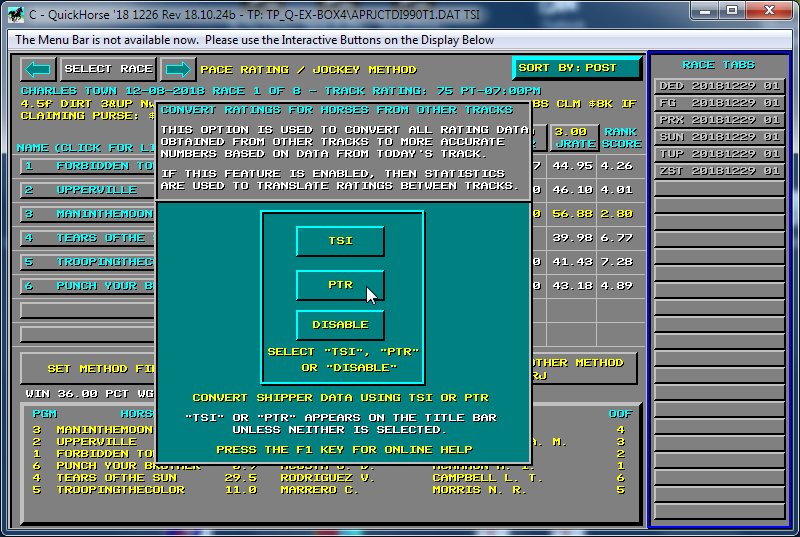
You will notice that on the top line of the QuickHorse display the letters TSI or PTR or nothing at all will appear. Therefore as you handicap a race a quick look at the Title Bar for the QuickHorse window will tell you if conversions are being made for horses shipping in.
Once enabled, this feature is active for all tracks, for all races, until it is disabled by clicking on the "DISABLE" selection of the same dialog.
You may also select TSI, PTR or CSR OFF on the "Indepth Outing Display".
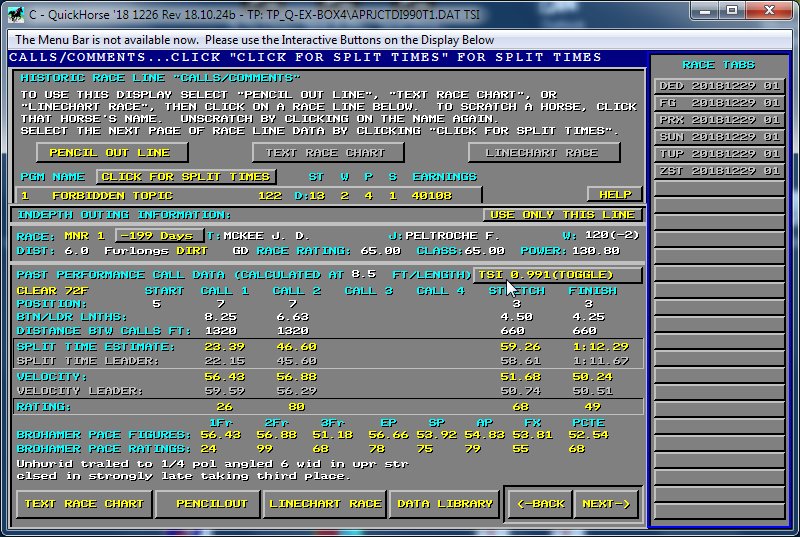
First click on a horse's name to display that horses past race outings list, then click on any outing for the "Indepth Outing Display". You will notice a changeable field saying either "CSR OFF (TOGGLE)", or displaying the TSI value, or the PTR value. Whichever text is displayed shows which feature is enabled. You can click on this field to change this fields value. Changing this fields value is the same as if you select CONVERT SHIPPER RATINGS from the EDIT Menu Bar drop down menu. The value of using this feature for the "Indepth Outing Display" is that you can view the data changes.
Once again, its important to note that if Convert Shipper Ratings is ON, then the letters "TSI" or "PTR" will appear in the Windows Title Bar after the Track Profile Name. If OFF, then no letters will appear.